|
Flash Cards for your Mobile
|
||||||||||||||||||||||
|
You can learn your cards from your mobile device using a browser based program very similar to the Flash Card Presenter. The mobile
device must have an in-built browser, which will cover most modern mobile phones, iPod Touch's, iPad, etc. The browser must support
Javascript for the card app to work. For this reason you will find that the Opera Mini browser will not be suitable as it does not
support Javascript properly.
By selecting the "Download to my mobile" menu option or button, L.A. Flash Cards will create a web page and upload it to a web address. You then enter this web address into your mobile device's browser to access the cards. Once you have loaded it into the browser, use your browser controls to save it to the device memory if you can, so you can access the cards at any time. With the iPhone or iPod Touch, you can save the set to its desktop or Home screen using the + button, and "Add to Home Screen". The web page will look like that below: 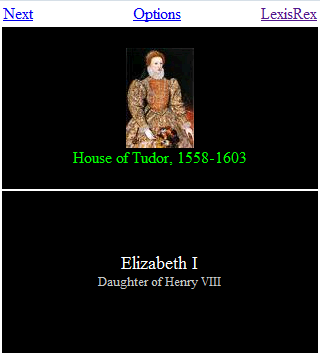
Note that all colors, fonts and images are retained in the mobile version (provided the mobile browser can support them), however audio will not be available. If you have a touch screen for your mobile, you can flip the card or move to the next one by touching anywhere on the screen. Otherwise select the Next link as shown in the image (this will change to Flip when only one side of a card is shown). Selecting the Options link will display the screen below. 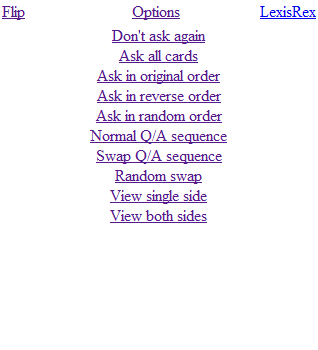
Like the Presenter, these options provide a variety of ways to customise how the cards are presented.
Selecting the LexisRex link will take you to an online library of some sample, general knowledge mobile card sets. | ||||||||||||||||||||||