|
Flash Card Presenter Help
|
||||||||||||||||||
|
The basic operation of the Flash Card Presenter is to present first of all one side
of one of your cards in the set (the question). You then recall to your mind
what's on the other side of the card (the answer), thereby eventually
learning by rote the contents of the set, and along the way sharpening your
memory for fast retrieval.
Learning the contents is one thing, but to really know them, to be able to recall the answer fast, it is necessary to become familiar with the cards by going through them over and over again, until it becomes effortless to recall the answer. This is where the Presenter is particularly useful, as it allows you to zip through the cards as fast as you like, improving your familiarity with the cards and training your mind for fast recall. Hitting the Enter key both flips the card and moves to the next one, so all you have to do is sit back and press the Enter key. To really mix it up and ensure you are learning a word against its meaning and not say from its position in a card set, the Presenter allows you to shuffle the card set as well as to swap the order of asking, so that it can present to you first the B side (answer side), and then the A side. See below for a description of the screen controls. Click here for help on the menu controls. 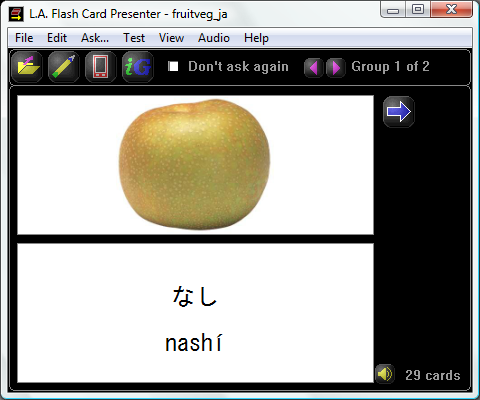
|
||||||||||||||||||







